Discover how to maximize your Gmail experience with these 10 essential hacks for efficient email management.
Did you know that Gmail, the ubiquitous email platform developed by Google, boasts an astonishing 4.2 billion active users worldwide? This staggering figure speaks to the immense popularity and widespread adoption of Gmail as the go-to choice for electronic communication. While Gmail is renowned for its user-friendly interface and seamless functionality, many users may not be aware of the plethora of hidden features and tricks that lie beneath the surface, waiting to be discovered. From time-saving shortcuts to productivity-enhancing tools, unlocking the full potential of Gmail can revolutionize your email experience and streamline your digital communication workflow.
Despite its widespread usage, many Gmail users may only scratch the surface of what this powerful email platform has to offer. Beneath its familiar interface lies a treasure trove of hidden features and capabilities that can elevate your email management game to new heights. Whether it's organizing your inbox with labels and filters, automating repetitive tasks with Gmail's built-in features, or harnessing the power of third-party extensions and add-ons, there's no shortage of ways to optimize your Gmail experience and boost your productivity.
As the digital hub for personal and professional communication, mastering Gmail's hidden features and tricks is essential for anyone looking to streamline their email management and maximize their efficiency. With billions of users worldwide relying on Gmail as their primary email platform, uncovering these hidden gems can provide a competitive edge in today's fast-paced digital landscape. Whether you're a busy professional, an entrepreneur, or a casual user, delving into the depths of Gmail's features can unlock a world of possibilities and transform the way you interact with your inbox.
1. Customize Your Inbox with Tabs and Filters
Gmail's inbox can sometimes feel like a chaotic mess, especially if you receive a high volume of emails. To better organize your inbox, take advantage of Gmail's tabs and filters. You can enable tabs like Primary, Social, Promotions, Updates, and Forums, which automatically categorize your incoming emails. Additionally, create filters to sort emails by sender, subject, keywords, or other criteria. This way, your important emails won't get buried beneath a mountain of promotional or social messages.
2. Unsend Emails with "Undo Send"
We've all been there – you hit the "Send" button, only to realize seconds later that there was a typo or you sent the email to the wrong person. Gmail's "Undo Send" feature is a lifesaver in such situations. To enable it, go to Settings > General > Undo Send and choose the time window (5, 10, 20, or 30 seconds) in which you can undo a sent email. Now, you have a brief grace period to correct your mistakes before the email reaches the recipient's inbox.
3. Use Keyboard Shortcuts for Efficiency
Navigating Gmail can be even faster and more efficient when you use keyboard shortcuts. Enable them in Settings > General > Keyboard shortcuts and start using time-saving combinations like "C" to compose a new email, "R" to reply, and "F" to forward. There's a wide range of shortcuts available, and learning them can significantly speed up your email management.
4. Schedule Emails for Later
Sometimes, it's not convenient to send an email right away, especially if you want it to arrive at a specific time. Gmail allows you to schedule emails for later delivery. When composing an email, click the dropdown arrow next to the "Send" button and select "Schedule send." Choose the date and time you want, and Gmail will take care of the rest, ensuring your email reaches the recipient's inbox at the designated time.
5. Utilize Multiple Inboxes
If you're someone who needs to keep a close eye on various types of emails, you can enable multiple inboxes in Gmail. This feature allows you to view multiple sets of emails in your main inbox. For instance, you can have one inbox showing emails from your boss, another showing emails with specific labels, and so on. Enable multiple inboxes in Settings > Advanced > Multiple Inboxes and customize the sections to your liking.
6. Master Gmail's Search Function
Gmail's search capabilities are incredibly powerful, but many users underutilize them. Instead of scrolling through pages of emails, use the search bar to find specific messages quickly. You can use operators like "from:", "to:", "subject:", and "has:" to refine your search. For example, searching "from:john@example.com" will display all emails from that specific sender. Combine multiple operators for even more precise searches.
7. Enable Confidential Mode
For sensitive emails, Gmail offers a feature called "Confidential Mode." It allows you to send emails with an expiration date and prevent recipients from forwarding, copying, or printing the message. You can also set up two-factor authentication for added security. To enable Confidential Mode, click the padlock icon when composing an email and configure the settings as needed.
8. Take Advantage of Gmail Add-Ons
Gmail supports a variety of add-ons that can enhance your email experience. These add-ons offer additional features and integration with other apps and services. For example, you can install add-ons like Trello for project management, Boomerang for email scheduling, or Clearbit for contact information lookup. Explore the available add-ons in the Gmail Add-ons Marketplace to find tools that suit your needs.
9. Master Labels and Categories
Labels and categories are Gmail's way of helping you organize your emails effectively. Categories, such as Social and Promotions, are automatically assigned to emails, but you can customize them or create your own labels. Labels act as tags that you can apply to emails to categorize and easily locate them later. To create labels or categories, go to Settings > Labels, and you can even nest labels to create a hierarchy.
10. Set Up Email Signatures
A professional email signature is essential, especially if you're using Gmail for work or business purposes. Gmail allows you to create and customize email signatures easily. Go to Settings > See all settings > General, and scroll down to the "Signature" section. Here, you can add your contact information, links, and even images to create a personalized signature that will be automatically added to your outgoing emails.
Conclusion
Gmail is a powerful email platform with numerous features that can streamline your email management and boost your productivity. By utilizing these ten Gmail hacks, you'll be able to customize your inbox, schedule emails, use shortcuts, and make the most of Gmail's advanced features. Whether you're a casual email user or rely on Gmail for work, these tips will help you become a more proficient and organized email communicator. So, don't miss out on these Gmail hacks – start implementing them today and watch your email efficiency soar!

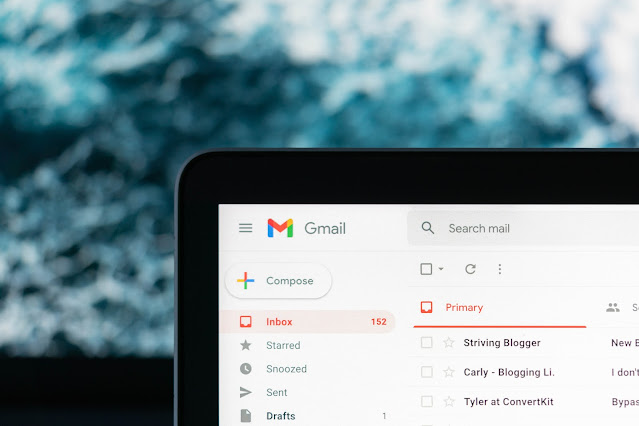





COMMENTS